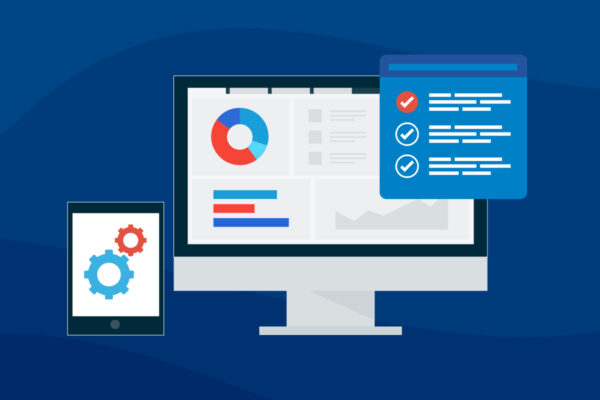Managing Windows 10 Updates
In my almost seven years with Datto, I have had the privilege of speaking with a long list of MSPs. One prominent hurdle that many MSPs face is the deployment and configuration of Windows 10 Feature Updates. These updates present challenges and questions for MSPs like:
- Which version is safe to push out?
- How do I know what devices need the update?
- When is the best time to deploy them?
- How can I update them efficiently across multiple environments?
In this blog, we will look at Windows Feature Updates and address the unique challenges MSPs face in dealing with them.
What are Feature Updates?
When Microsoft released Windows 10 in 2015, it was described as an operating system as a service—meaning Windows 10 was expected to be the last version of Windows, replacing version updates with “feature updates” typically released on a semi-annual basis.
As expected with any OS upgrade, feature updates can be disruptive to end users, requiring reboots and downtime. Feature Updates can be delayed for a year after the last feature update. After this time, end users will be forced to perform the feature update which can take multiple hours and several reboots This is almost guaranteed to result in many unhappy phone calls. End users that are amateur IT “experts” may complain if they notice they are behind. So, it is important to plan for and schedule Feature Updates in a timely manner that is unobtrusive to end users.
How to Install Feature Updates
So, now that we know feature updates are something you need to have a plan for, how do you go about keeping them current? As with many Microsoft utilities, feature update deployment methods are created with enterprise clients in mind, with little support for MSP multi-site environments.
Traditionally, Windows Server Updates Services, Group Policy, and now Intune allows for control and automation of patching. However, it was not intended for this purpose and is cumbersome to set up relative to other solutions available. Workarounds have been created to make things like “Master WSUS” servers, but there are more effective and reliable ways to automate Microsoft patching.
For MSPs, remote monitoring and management (RMM) platforms present the best route for configuring and deploying Windows 10 feature updates. The amount of effort an RMM developer puts into prebuilt utilities for this ranges from nothing, to basic, to full-featured. When selecting an RMM tool, it is important to understand its patching capabilities. Some platforms have a bare minimum solution to feature updates while others are usable in the real world. Take the time to find a solution that meets your specific needs.
Using Datto RMM to Initiate Feature Updates
Datto RMM provides a mechanism to give you control over Windows feature updates. With Datto RMM, not only is the current update made available but the previous two as well. This was a highly requested feature since a consensus of MSPs held back updates one to two cycles due to Microsoft’s history of bugs that can months after a Feature Update’s release. The code and hosting of the earlier updates’ ISOs are provided and maintained by Datto.
Devices that require the desired update can be quickly segregated by RMM’s filter mechanism. Scheduling the updates is made easier through several prebuilt commands. The send message script can alert users that need updates to leave their devices on during the update window. Finally, a power settings command can temporarily adjust settings to keep devices on until the update is complete. Power settings are automatically reverted back to their original state after feature updates have been applied. Datto RMM provides visibility to confirm that all devices are at the desired Windows 10 version.
Applying Windows feature updates is an important service that MSPs need to provide. Relying on Windows to make these updates can be problematic and disruptive for end users. A solution like Datto RMM that gives you a simple and customized way to control Feature Updates is essential to keeping your customers happy and secure while maintaining a high level of profitability.
To learn more about how Datto RMM can help you keep clients’ software up to date, chat with a product specialist today.