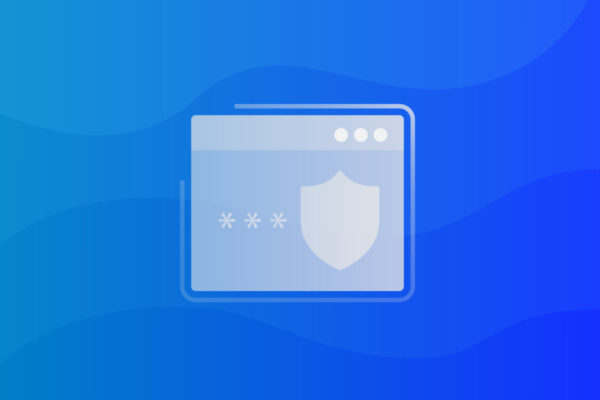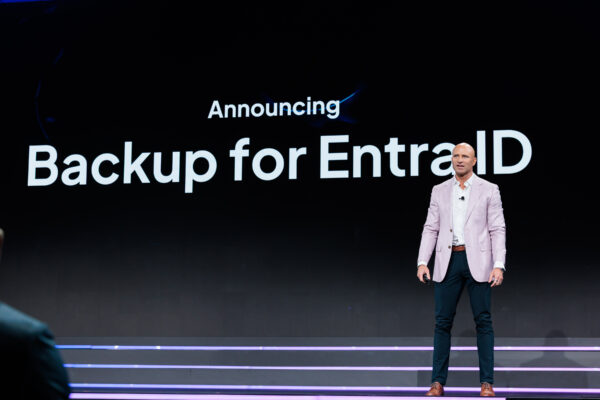What is NTFS and how does it work?
New Technology File System (NTFS), which is also often referred to as NT file system, is a file system that the Windows operating system uses for efficiently storing, organizing and locating files on a hard disk. First introduced in 1993 as part of the Windows NT 3.1 release, NTFS has since become the default and most widely used file system in modern Windows environments. Its robustness, support for large volumes and advanced features like file permissions and encryption make NTFS a foundational component of data storage and management in enterprise and personal computing alike.
In this blog, we’ll explore how NTFS works, what its key benefits and drawbacks are, and provide a practical overview of NTFS permissions.
Top benefits of using the NTFS file system
Compared to other file systems like the File Allocation Table (FAT) and High-Performance File System (HPFS), NTFS offers a more modern, robust and secure approach to file storage and management. NTFS is designed to better support today’s high-performance computing environments, focusing on:
- Performance: NTFS allows file compression, so your organization can enjoy increased storage space on a disk.
- Security access control: NTFS allows you to place permissions on files and folders so you can restrict access to mission-critical data.
- Reliability: NTFS focuses on the consistency of the file system so that in the event of a disaster (such as a power loss or system failure), you can quickly restore your data.
- Disk space utilization: In addition to file compression, NTFS also allows disk quotas. This feature gives businesses even more control over storage space.
- File system journaling: This means that you can easily keep a log of — and audit — the files added, modified or deleted on a drive. This log is called the Master File Table (MFT).
How NTFS works
The technical breakdown of NTFS is as follows:
- A hard disk is formatted.
- A file gets divided into partitions within the hard disk.
- Within each partition, the operating system tracks every file stored in a specific partition.
- Each file is distributed and stored in one or more clusters or disk spaces of a predefined uniform size (on the hard disk).
- The size of each cluster will range from 512 bytes to 64 kilobytes.
You can control the size of a cluster based on what’s most important to your organization:
- Efficient use of disk space
- The number of disk accesses required to access a file
Drawbacks of NTFS
NTFS’s biggest drawback is its compatibility. Many older or non-Windows systems don’t fully support NTFS, making it less versatile in cross-platform environments.
Here are some of the key limitations:
- NTFS is only supported on Windows 2000 and later versions. Earlier versions of Windows can’t access NTFS volumes.
- macOS can read NTFS drives but cannot write to them without third-party software. Similarly, most Android smartphones lack native support for NTFS.
- Many media devices like DVD players, smart TVs and digital cameras are not compatible with NTFS, limiting its use in consumer electronics.
- NTFS does not have built-in mechanisms to guarantee performance or bandwidth, which may affect users requiring consistent throughput or quality of service.
Who uses NTFS?
Today, NTFS is used most often with the following Microsoft operating systems:
- Windows 11
- Windows 10
- Windows 8
- Windows 7
- Windows Vista
- Windows XP
- Windows 2000
- Windows NT
However, it is possible to leverage NTFS with other operating systems like Linux and BSD.
File restore with NTFS permissions
NTFS permissions provide access control for files and folders, containers and objects on shared systems, typically network attached storage (NAS). There are five basic NTFS permissions:
- Read: Allows the user or group to read the file and view its attributes, ownership and permissions set.
- Write: Allows the user or group to overwrite the file, change its attributes, view its ownership and view the permissions set.
- Read & Execute: Allows the user or group to run and execute the application and perform all actions allowed by the Read permission.
- Modify: Allows the user or group to modify and delete a file and perform all the actions permitted by the Read, Write and Read & Execute permissions.
- Full Control: Allows the user or group to change the permission set on a file, take ownership of the file and perform actions permitted by all other permissions.
Datto SIRIS can restore files with NTFS permissions
Datto SIRIS offers a variety of backup and restore types to meet different recovery scenarios. One among them is File Restore with NTFS Permissions, which is specifically designed to restore an externally hosted NAS share with its file permissions intact.
To perform this type of restore, you must first back up a NAS share with NTFS permissions intact. This enables the contents of the selected recovery point to be shared over your network as an iSCSI target. Upon restoration, all files and folders at the recovery point will include the ACL attributes (read: permissions) they had at the time of the snapshot.
To learn more about Datto’s powerful and flexible restore capabilities, check out Datto SIRIS.