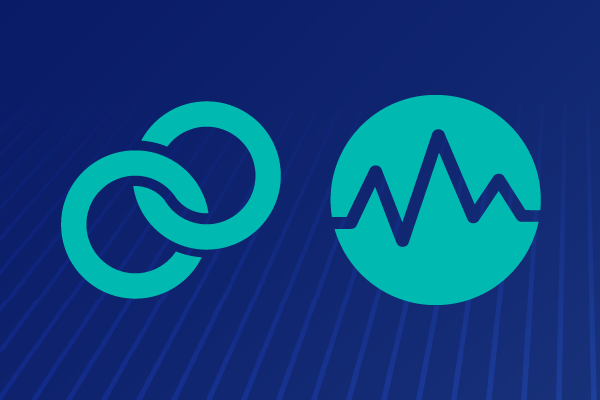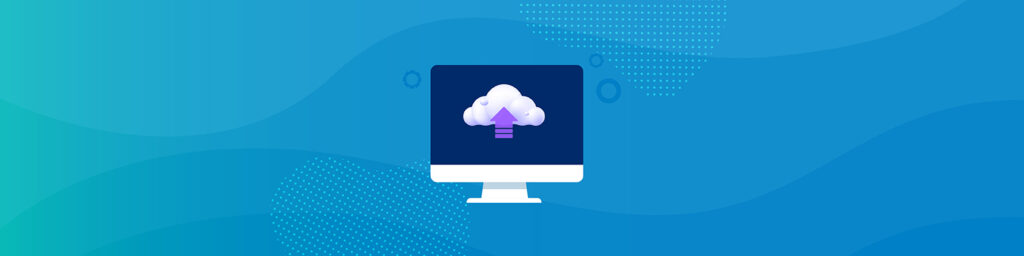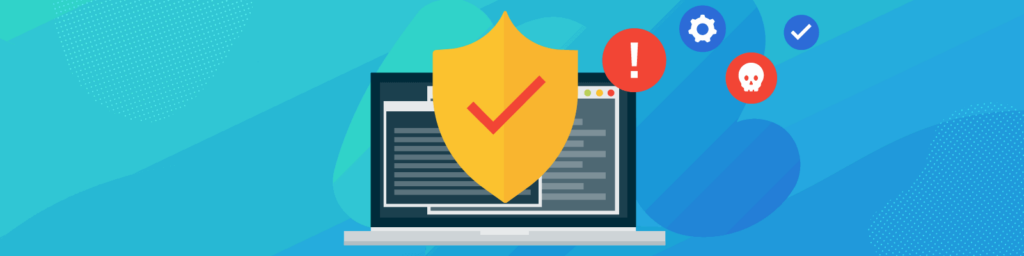How to Share Files Between Hyper V Host and Guest
Hyper V is one software that completely revolutionized how one can use their computer. It is a virtualization software created to serve purposes such as virtualizing operating systems.
Apart from virtualizing operating systems, Hyper V is especially known to serve other purposes such as the virtualization of hardware components. Hyper V can also virtualize software.
What is Hyper V?
In 2016, Hyper V was developed by Microsoft. Before then, there was other software such as Fusion, developed by VMware, and VirtualBox, developed by Oracle. Hyper V surpasses Fusion and VirtualBox in its ability to virtualize hardware components as well as servers.
The software is available in three forms:
- Hyper V for Windows Servers
- Hyper V Server
- Hyper V on Windows 10
What are Hyper V’s Requirements?
Hyper V Servers, as well as Hyper V for Windows Servers, work for Windows Server OS, Hyper V for Windows Server as an add-on and Hyper V Servers as a standalone solution. Hyper V on Windows 10, on the other hand, works for personal computers, running on Windows 8.1 and 10.
Several requirements must be fulfilled for Hyper V to run smoothly on a computer. These requirements include a 64-bit OS, as well as 4 GB to 8GB of RAM.
Software such as Hyper V known as a virtualization machine is applied by users in different ways. This software provides a high level of security. They also allow the use of apps of other operating systems. One can also use and uninstall apps on their computers when they use Hyper V.
How to Copy and Paste Between Hyper V Host and VMs
Although Hyper V serves different purposes, it is limited in that it is impossible to copy and paste between Hyper V host and virtual machines.
This functionality is available on other similar software such as Microsoft Virtual PC and Microsoft Virtual Server.
However, there is a hack around this limitation. The steps for achieving that are highlighted below.
Step 1: Add a hyper v shared folder
Create a shared folder on the Hyper V host. Afterward, choose to Change Permission to Everyone
Step 2: Turn File and Printer Sharing on
Go to the virtual machine that runs on the host. Turn File and Printer Sharing on after opening the Network and Sharing Center
Step 3: Start the virtual machine
Click start on the virtual machine followed by \\host name\share name, with the host name as the name of the Hyper V host and the share name being the share you just created.
Step 4: Run the Command
Press the Enter key and Windows Explorer will do just what you are seeking, showing the shared post created on the host. You can now copy and paste the required content between Hyper V host and guest.
How to protect Hyper V systems with Datto Endpoint Backup for PCs
Endpoint Backup for PCs is a software that serves excellent virtualization purposes. It is tailored to the broadened needs of individuals and businesses. The software applies a premium technology in carrying out its different purposes which include virtualization.
It also serves as an extra measure of security, protecting the content of PCs and ensuring minimal downtime when breaches occur. It is noteworthy that Endpoint Backup for PCs is designed to serve users in different categories as an all-in-one solution.
To learn more about to protect you hyper v systems with Datto, Request a Demo.